FB Comment Reply Bot 1 - Catch IDs
- Easy setup, zero coding, plug & play file
- Runs on autopilot using ChatGPT
- Fully customizable and adjustable
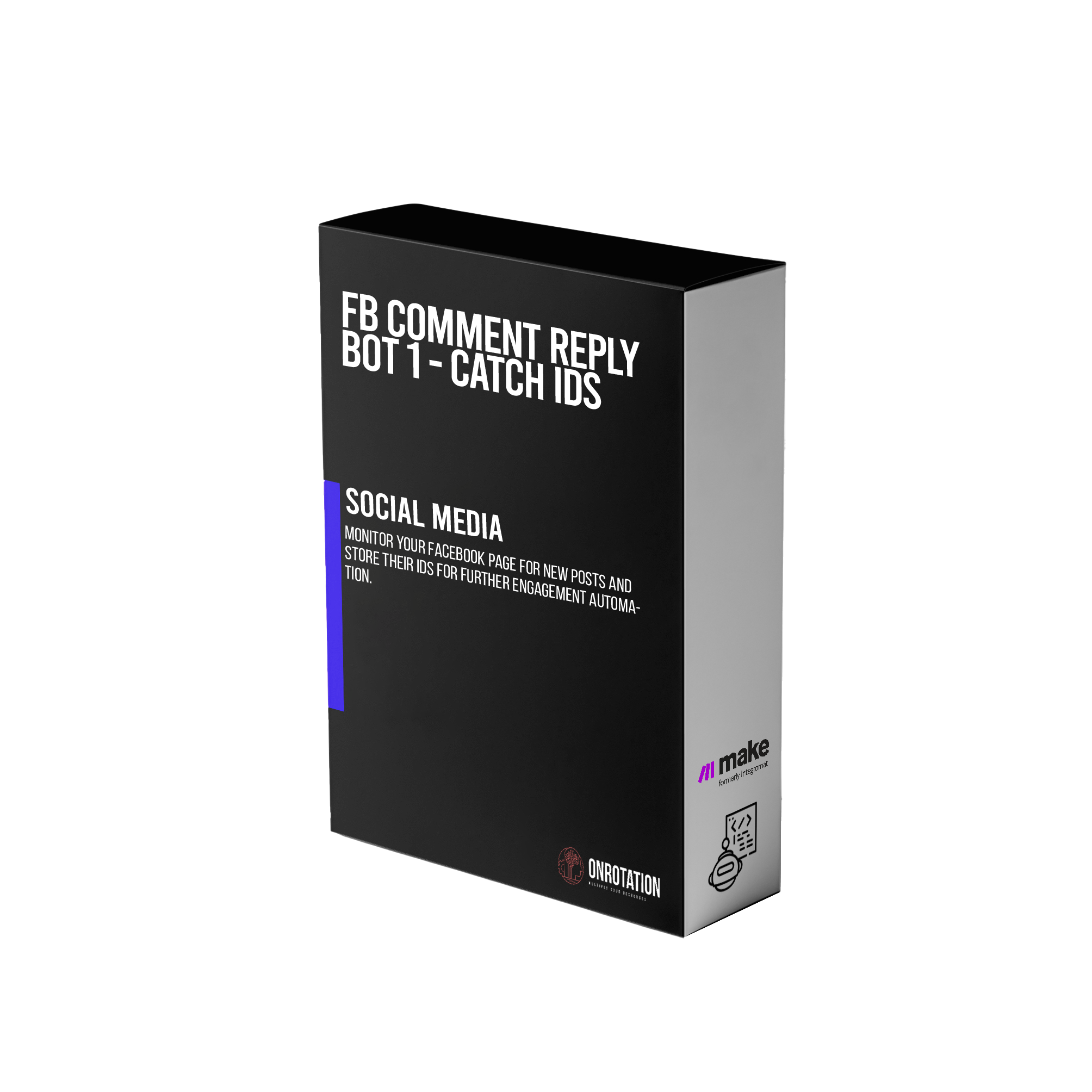
Bot setup guide
Includes a duplicatable bot template and an exact step-by-step setup guide to get the bot running.
Create an account by clicking here.
You can access the Bot by
click here
and follow the instructions provided in the tutorial below.
Facebook Engagement v2

This is the simplest iteration of the bots. It looks for new posts on a public page, scheduled at a set interval (click the clock icon to schedule), and then has GPT comment on that post.
Use the “Search Function” to find the ID of the public page. Please note, this module does NOT work on pages that YOU admin.
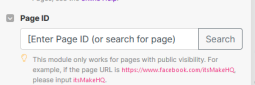
Next, in the GPT module you will need to edit the system prompt to explain to the A.I. what page posts you are looking to comment on.
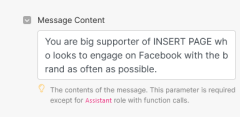
Also don’t forget to input writing examples in the prompt so that GPT has an idea of the tone and personality it will be mimicking.
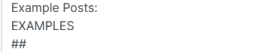
Finally, note that the post comment will not be done from your personal profile, but must be from another page.
Facebook Engagement Comments v2
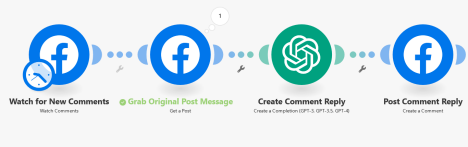
This engagement bot is different from the previous one because, whereas the previous one was set to engage with OTHER pages, this one engages with comments on YOUR page. Or, specifically, on a single POST from your page.
Set this scenario up to respond to comments left on your most important or engaging post.
It is set up in almost the exact way the first scenario is, with one additional module; the Grab Original Post Message module. This grabs the message of the post it is monitoring to give GPT more context.
You need to input a post ID for this to work. You can get the post id by simply running a “List Posts” module one time.

Alternatively, you can skip this module altogether and just copy the text from the post and paste it directly in the GPT prompt.
The next module is the GPT module. Be sure to input what YOUR page is about in the System Prompt…

As well, be sure to provide examples of your writing style so posts mimic your tone and personality…
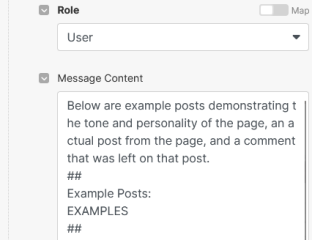
FB Comment Reply Bot 1_Catch IDs/FB Comment Reply Bot 2_Leave Comment

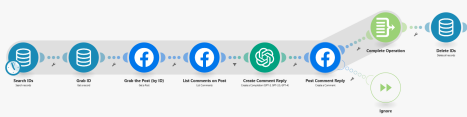
This next scenario comes in two blueprints. One is a scenario that grabs the Facebook Post IDs for new posts to your page. The other is a scenario that publishes responses to comments on those posts.
Why do we do it like this?
Well, if the trigger is a FB comment (that’s bot number 2, we’ll get to that one), then it HAS to have a Post ID already. So you have to either edit your scenario and input a post ID manually for every post OR create a new one for each and every post.
If you want to automate the comments more, then you have to trigger by post (once a day or two), then grab ALL the comments left on those posts, then respond to each one.
Here’s how these scenarios do it.
First, connect your FB page and then schedule the scenario to run daily (or every two days, or however often). The default is set for every day at midnight.
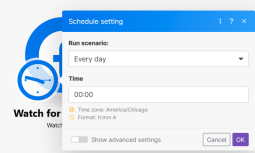
Then, decide how many posts it will take in. The default is 10.

Then the scenario will be creating Data Store records. To do this, you will need to create a Data Store and a Data Structure (this is not hard).
Just go to create a Data Store, then add a Data Structure and create one that has a single text variable, just like this:
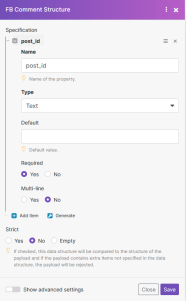
Then, set the Data Store to 1MB size but this will have to be adjusted depending on how many posts you decide to grab (1MB may not be enough if you are grabbing 100 posts).
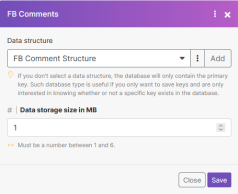
Now back to the scenario. Once the data store is set up, in the FIRST scenario you’ll set the final module to simply store the post IDs in the data store. Be sure to name them using the increment function (it will error out if there is a duplicate name).
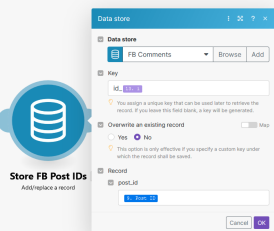
That’s it for THIS scenario.
Again, it very simply watches your page for new posts you (or your team posts) and then stores their post IDs. That’s it.
The next scenario does the heavy lifting.
In the next scenario, 23 hours and 59 minutes later (or however often you like…just make sure it runs as often as the first scenario does) you’ll search for the records in this data store.
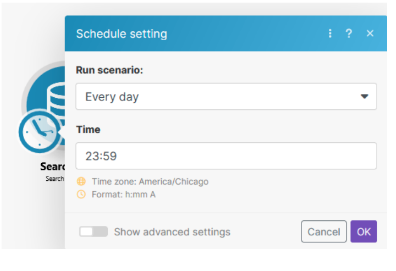
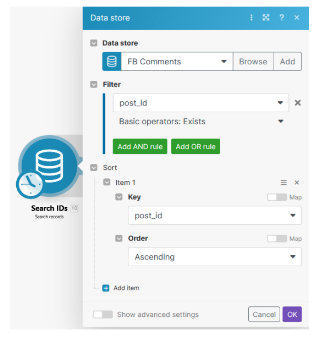
The reason we set this to almost 24 hours later is to give the posts enough time to gather comments. Since you will only be able to respond to new comments ONCE this allows them to accumulate somewhat.
When this scenario is triggered, Post IDs are searched, found, grabbed one by one, then found on Facebook. After that, each post’s comments are grabbed (up to 100 but you can adjust this number).
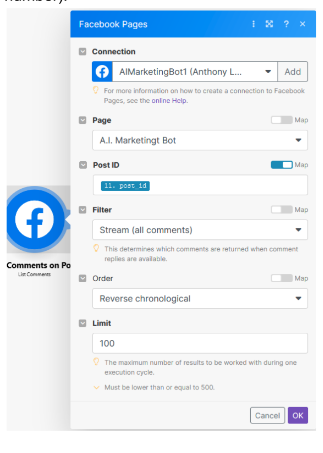
The next module is the GPT module that crafts the response.
You will need to adjust the System prompt to let the A.I. know the page it is moderating (you may also include details about what your business offers).
Then, adjust the User prompt to include examples of your style of language and tone.
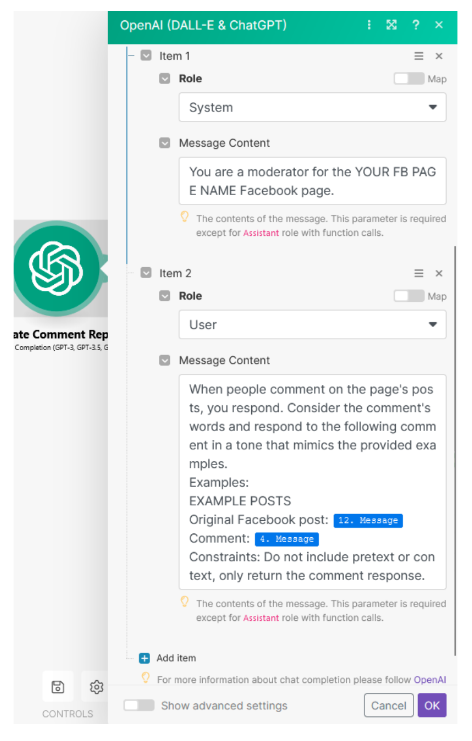
After these details are filled in and the scenario is turned on, GPT will respond to all of the comments that have accumulated within the timeframe given, then the data store will be deleted so that new FB post IDs can be added and the whole process starts over.
Everything else is already set in the scenario.
That should be all you need to make these bots work for you.
Automate the bots effortlessly with our user-friendly platform and unlock the power of AI-driven efficiency in just a few simple steps!
To maximize the performance and engagement of this bot, it is crucial to tailor the ChatGPT prompts to your unique business context.
Don't miss out on the incredible opportunities that await - launch your bot now and experience the game-changing benefits of AI firsthand!
Integrate with your daily tools
Make it personal, make it yours


%20(1).png)