Pinterest QOD Bot v2
- Easy setup, zero coding, plug & play file
- Runs on autopilot using ChatGPT
- Fully customizable and adjustable
Bot setup guide
Includes a duplicatable bot template and an exact step-by-step setup guide to get the bot running.
Create an account by clicking here.
You can access the Bot by
click here
and follow the instructions provided in the tutorial below.
Pinterest QOD Bot v2

Quote cards are some of the most popular social post types, and for good reason. Quotes are an easy way to find people who align with your mission and grow a following.
This bot leverages the vast knowledge of GPT to provide quotes that can be displayed on branded quote cards and auto-posted to social media (any platform that Make.com supports).
While the bot itself (the Make blueprint) is pretty straight forward, especially with the notes that explain every module, there is some set up required.
First, you will need a Cloudinary account (CLICK HERE).
This is an “image transformation” service that allows you to overlay things like images, words, edits, etc over images that you upload to the platform.
Once you sign up for the service, you can learn how to transform images by adding variables to the URL that displays the image here: CLICK HERE
However, in the scenario the formatting already exists to place the quote directly in the center of the image using Ubuntu font. Be sure to choose a font that works best for your use case. Most Google fonts are supported.

Also be sure to change the name of the “Asset name” otherwise the name of YOUR background files in the scenario in the Cloudinary module (it’ll be in a dropdown).
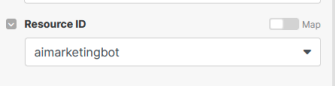
This will be from the background file you upload in your Cloudinary account.

About those backgrounds…
You need to upload background(s) that can house your quotes. These are called “quote cards.” Currently the transformation URL for Cloudinary is set to make the quote fit in a 1080 x 1080 image.
You can have a designer make these for you or create them yourself in Canva.

Create several of these if you want your quote cards to have variety. Otherwise make sure they are properly branded.
Also feel free to modify the GPT prompts to best suit your needs.
The final module in this scenario is the Pinterest module that posts the quote card. Everything is already set up in the module EXCEPT for a link from the pin to your website…
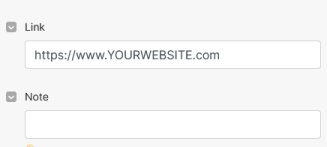
Before reaching out to Make support make sure that you are getting a proper output from Cloudinary. If there are any errors, special characters, or other unseen elements in the transformation URL, it won’t work and you’ll get an error. The error will be that you don’t have an image in the provided URL.
Fix this by troubleshooting your image URL output from Cloudinary. Once you have a proper output everything else should work fine.
Automate the bots effortlessly with our user-friendly platform and unlock the power of AI-driven efficiency in just a few simple steps!
To maximize the performance and engagement of this bot, it is crucial to tailor the ChatGPT prompts to your unique business context.
Don't miss out on the incredible opportunities that await - launch your bot now and experience the game-changing benefits of AI firsthand!
Integrate with your daily tools
Make it personal, make it yours


%20(1).png)